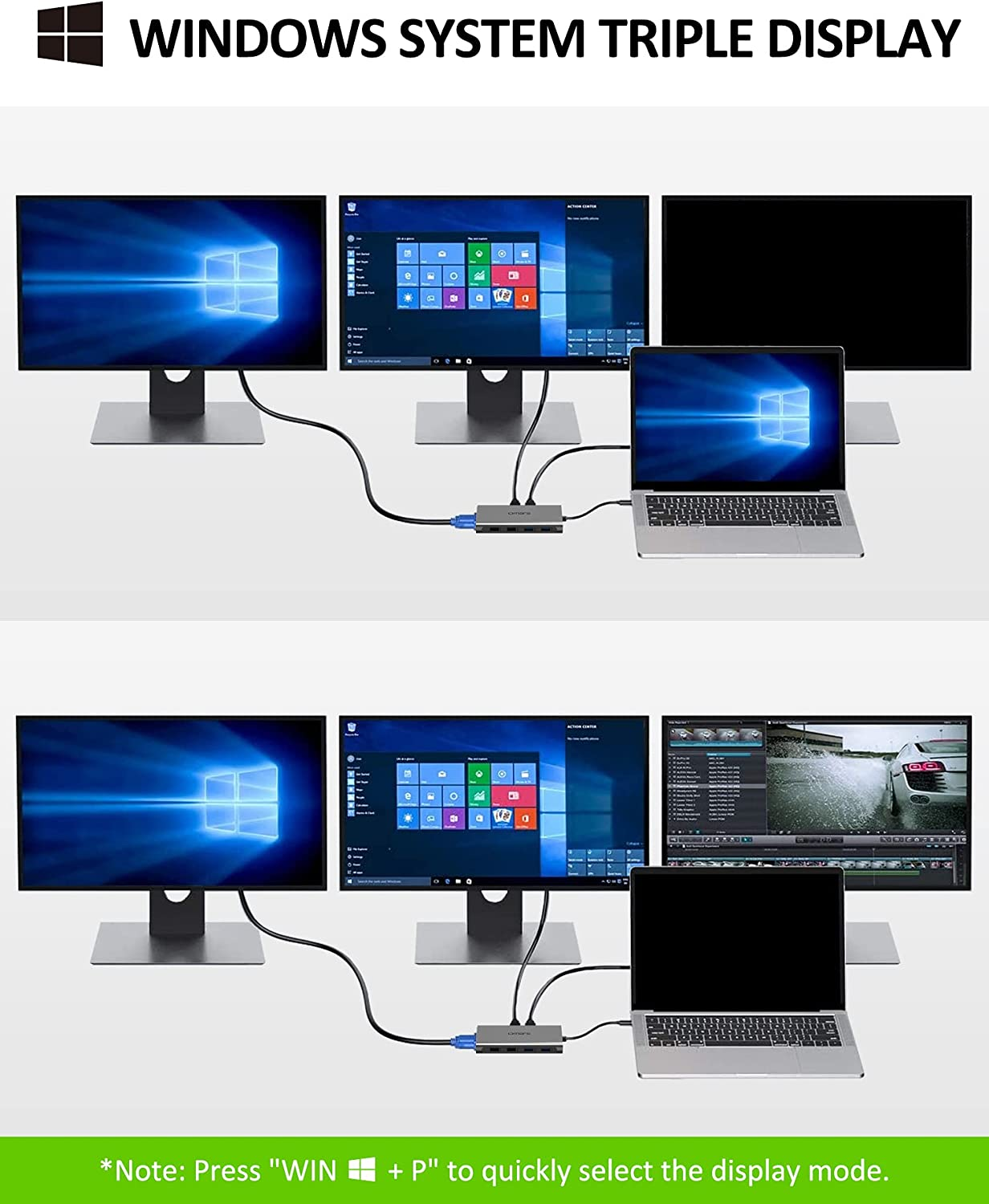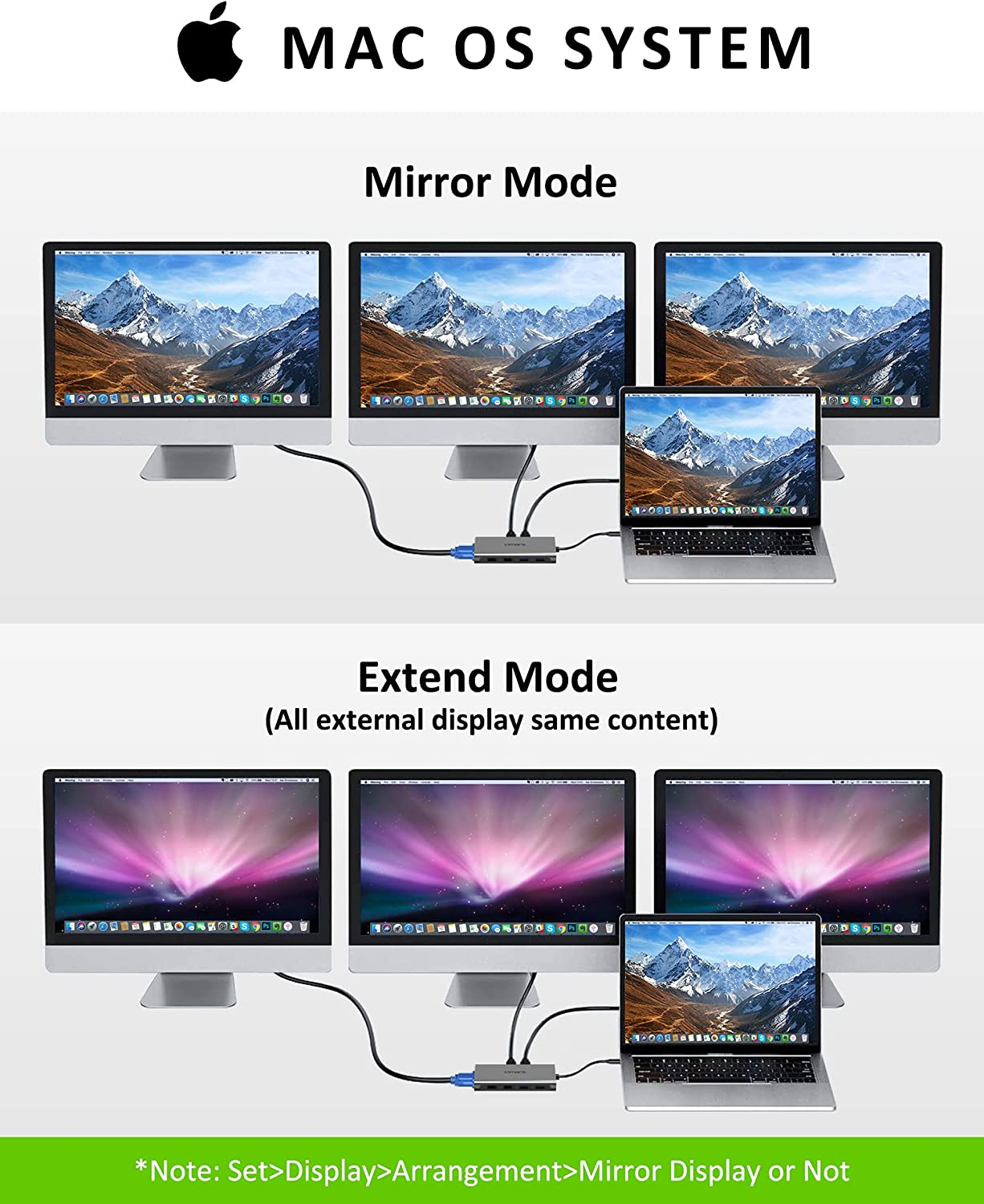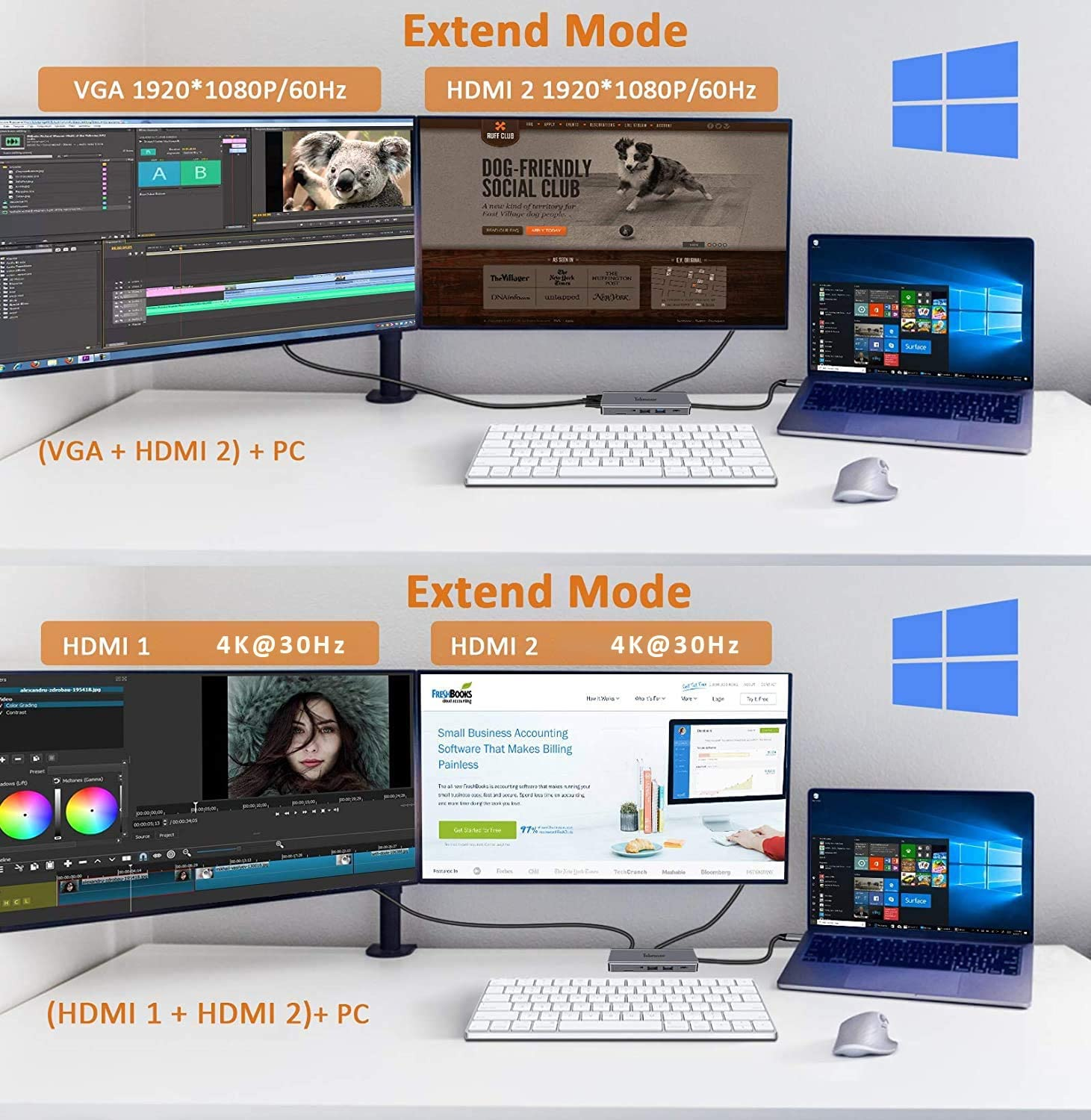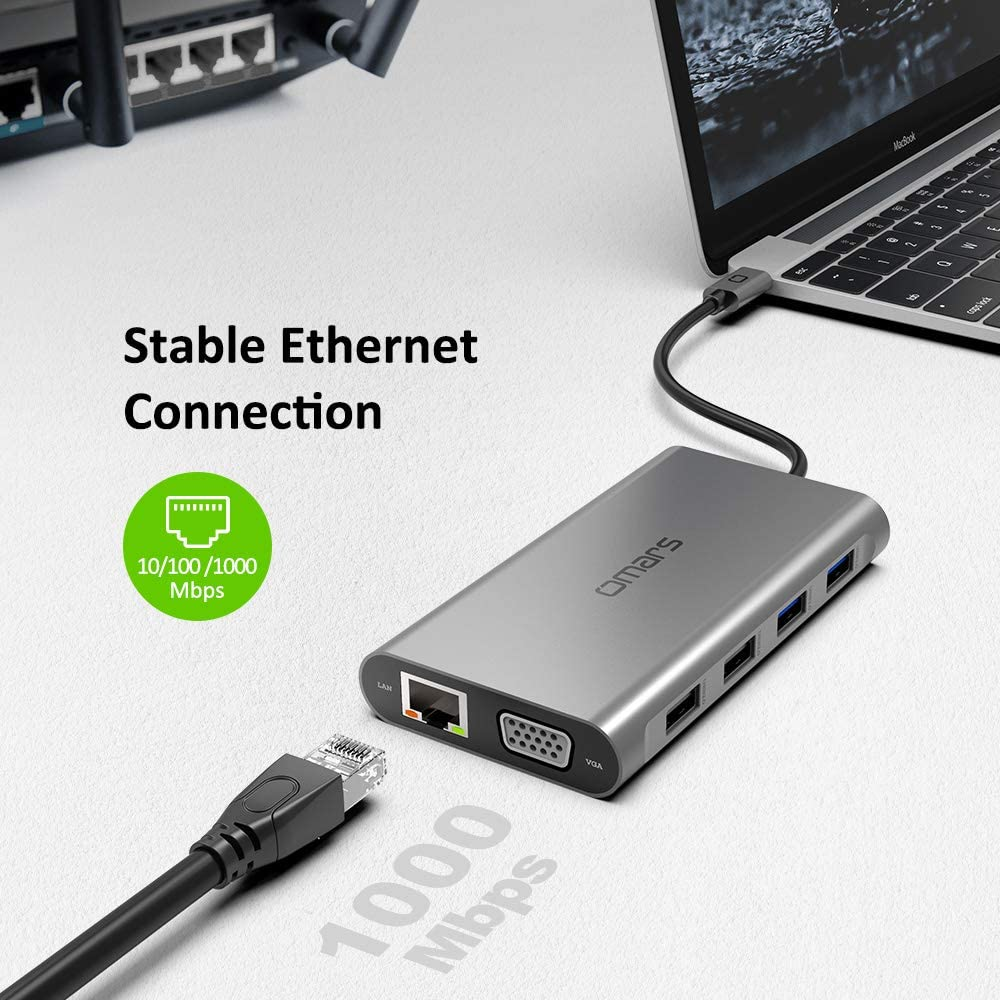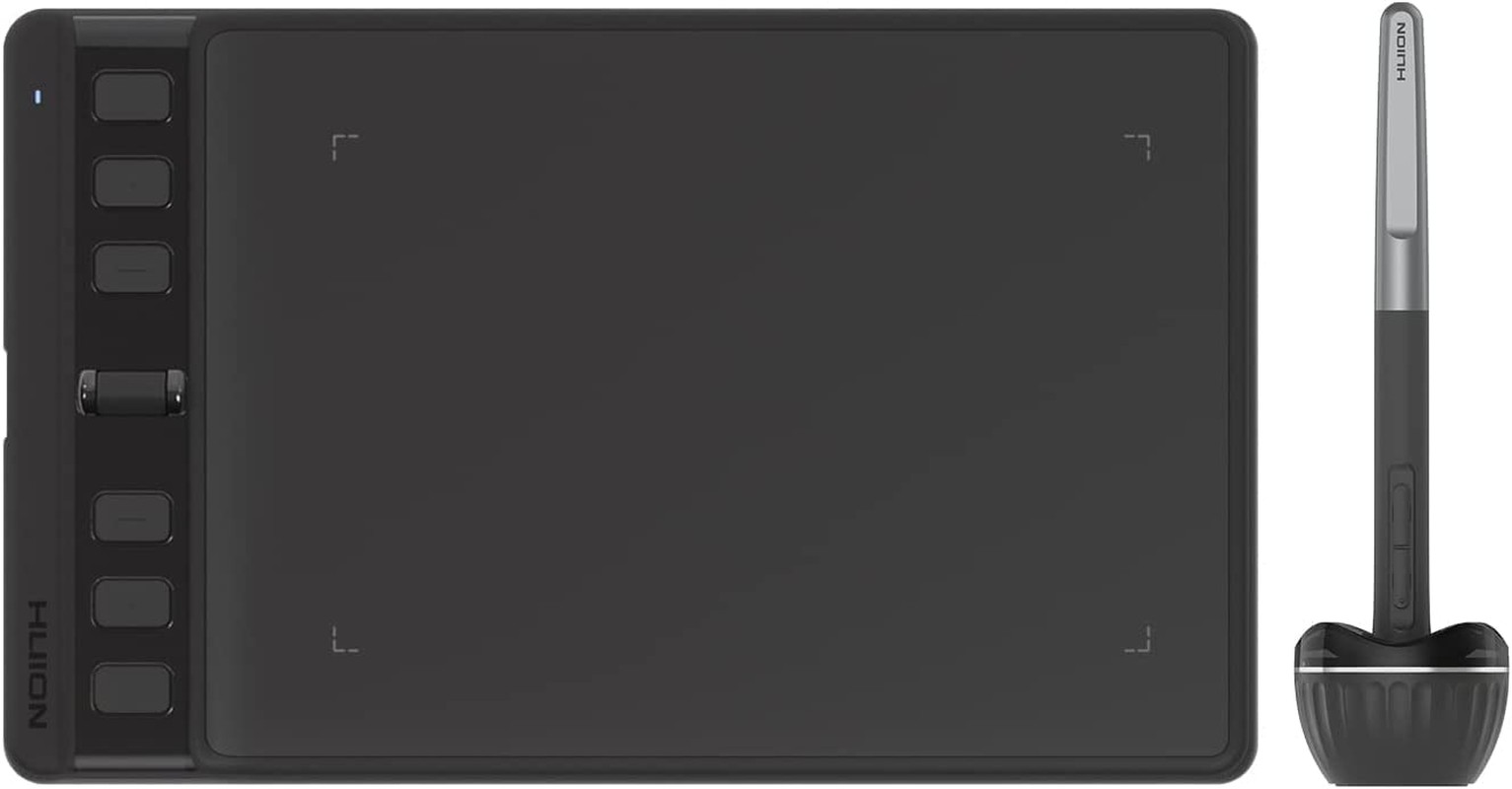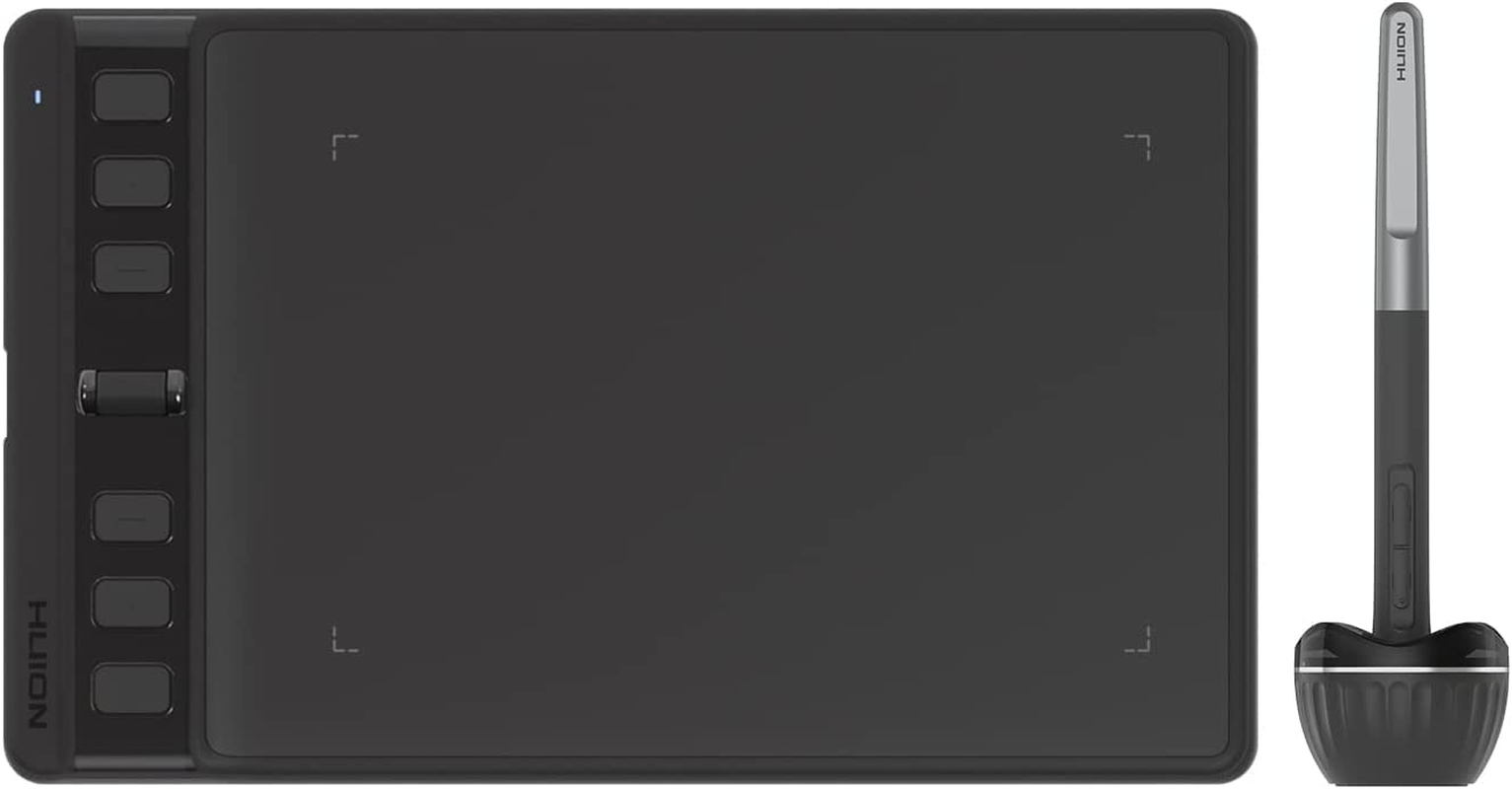- 【11 in 1 USB-C Docking Station】Omars laptop docking station has perfectly combined the function of usb-c hub and docking station. Compared to the heavy docking station and other USB C hubs, it is a docking station triple monitor, lightweight, portable, powerful with multi-ports. Built-in advanced chips with low power consumption, quicker heat dissipation and higher data transfer efficiency refine a new concept of USB C dock.
- 【Triple Display USB C Hub】The laptop dock’s Multi-HDMI and VGA ports can mirror or expand videos to external three or dual monitors. For OS system, but please note it only supports mirror mode and non-mirror mode. Non-mirror mode means that the three external monitors are the same but different from the laptop. Please Note: When VGA Port is connected, each monitor will be limited to a maximum resolution of 1920 x 1080@60Hz. Note: For MAC OS only, when dual HDMI, the resolution is 4K@30Hz max.
- 【Ethernet & 100W USB-C Charging】The 1000mbps Gigabit RJ45 Ethernet port of thunderbolt 3 dock lets you enjoy high-speed internet. 1G movie can be downloaded in a few minutes. The PD charging port supports 100W/20V/5A that allows you to charge your Type C devices quickly. You can use this MacBook pro docking station to power your laptop with your original 87W adapter. Please Note: The Type C PD charging port is only applicable to devices with PD protocol.
- 【4 USB Ports and SD/TF Reader】 2 USB 3.0 ports with a 5gbps data transfer rate and 4.5W (5V/900mA) power output. And 2 USB 2.0 ports are best used for your mouse, keyboard and other low rate devices. The built-in SD and TF slot allows for easy access to files from universal SD and micro SD memory cards with a super speed of up to 5gpbs. Note: Before using the usb c hub, please make sure that the Type C source port of your laptop is supports Thunderbolt 3/4 or DP Alt mode.
- 【24 months Warranty & NO Worries Buying】The portable USB C docking station has a storage hole to protect the USB C plug (male) of the docking station. FCC, CE and RoHS, UKCA certified. 24 months refund or replacement warranty! Note: We suggest you charge your laptop through the USB-C PD port first to ensure there’s enough power for all devices before connecting them.
Product Description
Triple Display USB C Docking Station Only for Windows System (One of the four monitors will be black screen)
- Windows supports triple display. But Please Note: When three monitors are connected, the four monitors including the laptop will only display three screens, and the remaining one will be black screen.
- Please click Intel Graphics Settings for multi-display setting or hot key: Windows+P
Technical Specifications About Dual Monitor USB C Dock for Laptops
HDMI 1: 4Kx2K 30HZ(3840×2160), downward compatible with 1080P,1080I, 720P
HMDI 2: 4Kx2K 30HZ(3840×2160), downward compatible with 1080P,1080I, 720P
VGA: 1080P@60HZ, downward compatible with 1080P, 1080I, 720P
USB C PD: Power Delivery, max 100W PD input (For charging only, No data transfer.)
USB 3.0: Super speed data transfer, 5Gbps
USB 2.0: Data transfer 480Mbps, special for connect mouse and keyboard
SD/TF Card Slot: Can be used at the same time
Cable length: 20 cm / 7 inches
Features: Plug and play, no driver required
Application:
- Only the built-in usb c port of your laptop is the fully funcitonal port, then it is compatible. Laptop/tablet/mobile phone (With Thunderbolt 3/4 or USB-C Port that Supports DisplayPort Alt Mode)
- It is strongly recommended that you charge your laptop through the USB-C PD port before connecting other devices to provide sufficient power to all devices.
MAC OS Display (Does not support triple display)
MAC OS does not support triple display. It only supports mirror mode and dual mode (the three external monitors show the same, but different from the host). It is the OS system restriction.
The resolution of the external monitor will be up to 4K@30Hz when using HDMI1/HDMI2 alone. When three external monitors are connected simultaneously, the resolution is up to Max1920x1080 (1080P) and lower resolutions will be displayed at 60Hz.
Mirror Mode & Dual Mode (Mac OS) Setting
Setting: About This Mac>Display>Arrangement>Mirror Displays
Windows 3 Different Displays (HDMI1+HDMI2)Support Triple Extended Mode. Get our smart usb c hub to expand triple monitors. Work 3 times faster anywhere. Gives you the expansive workspace and flexibility to tackle any task. Support Triple Clone Mode. Triple Monitors: 2*1080P@60Hz + 1*800×400@60Hz (HDMI + HDMI + VGA) | Windows or MAC OS 2 Displays Extend Mode4K Vivid Output when connect 1 HDMI alone. Present you a dual Display (Mirror Mode/Extend Mode) Dual Monitor: 2*1080P@60Hz (HDMI + HDMI)/ (HDMI + VGA) | Windows or MAC OS Mirror DisplaysSupports Dual HDMI monitors up to 2*1080P@60Hz. Power your favorite 4K games or streaming entertainment with dual monitors. Dual Monitor: 2*1080P@60Hz (HDMI + HDMI)/ (HDMI + VGA) |
SD and the TF card (can be used at the same time)The built-in SD and Micro SD slot allows for easy access to files from universal SD and micro SD memory cards with a super speed of up to 5gpbs. | Expansion Capacity for USB devices2 USB 3.0 Ports with 5Gbps data transfer rate output, backwards compatible with USB2.0 and USB1.1. 2 USB 2.0 Ports with 480Mbps data transfer rate output, backwards compatible with USB1.1. Note:When connecting an external hard drive or multiple devices to this hub, connect your laptop’s power adapter to the USB-C Power Delivery port. | RJ45 1000M Ethernet PortSupports 1000Mbps Gigabit RJ45 Ethernet port, backward compatible with 100Mbps/10Mbps RJ45 LAN. Note: If your MacBook is the first time to use the ethernet port, Macbook needs to be set up as follows: Click ‘System Preferences’ – ‘Network’, click ‘+’ and selecting usb 10 / 100 / 1000 LAN to create an application (click on the app to show usb usb 10 / 100 / 1000 lan green, connected successfully). |
Please Read Thoroughly Before Purchase
- Before using the usb c hub, please make sure that the Type C source port of your laptop is supports Thunderbolt 3 / Thunderbolt 4 or DP Alt mode.
- It is strongly recommended that you charge your computer through the USB-C PD port before connecting other devices to provide sufficient power to all devices.
- We recommend that you use a 60W or above Type-C charger to use with our hub PD, otherwise it may experience slow charging or fail to connect to the hub for charging.
- The USB C port is only used for charging and cannot send data.
- HDMI resolution will be 1080P/60Hz when dual or triple display with VGA.
- USB 3.0 maybe interferes with WiFi or Bluetooth under 2.4GHz due to the similar frequency. Please set your internet to 5GHz or connect the devices by wire. Please connect the wireless mouse and wireless keyboard to the USB A 2.0 port.
- The shell will heat up for heat diffusion and protect the internal circuit board. It is normal for a temperature below 52°C.
- For Apple computer users (MAC OS), It doesn’t support MST.
- EDID (Extended Display Identification Data) may blackout for a few seconds(1 minute at max, depends on Laptop and monitor) when data transfer; Please be patient wait for the data completed.
- We do not recommend plugging in more than one peripheral especially hard disk, memory stick at the same time because of the limited output power.
- For OS system, it is also a mac mini dock, but please note it only supports mirror mode and non-mirror mode. Non-mirror mode means that the three external monitors are the same but different from the laptop.
- For MAC OS only, when dual HDMI, the resolution is 4K@30Hz max.
Troubleshooting
Q1: CAN’T charge my devices
A1: Check the host USB-C port of your device support power delivery or not.
Q2: My device is without USB C Port, will it work with my device if I use a USB C Female to USB Male Adapter?
A2: NO!!!!!!!!!!!!!!!!!!!!!!!!!!!! It WON’T work!!
Q3: Resolution Problem
A3: Multiple Display USB C Docking Station Video Resolution Configurations:
Single Monitor: 1*4K@30Hz(3840×2160) (HDMI)
Single Monitor: 1*1080P@60Hz(1920×1080) (VGA)
Dual Monitors: 2*1080P@60Hz (HDMI + HDMI)/ (HDMI + VGA)
Triple Monitors: 2*1080P@60Hz + 1*800×400@60Hz (HDMI + HDMI + VGA)
(To achieve optimal 3840 x 2160 resolution, please use it with a 4K screen display monitor)
Q4: Black Screen Problem
A4: If the HDMI monitors go black for 2–4 seconds and then recover, it is normal. It is a process of EDID (Extended Display Identification Data) communication, which may blackout screen for a few seconds. The recovery time depends on the laptop and monitor (1 minute at max).
Q5: How to Use External Monitors with Your Mac
A5: Use extended desktop mode: 1. Choose Apple menu > System Preferences, then click Displays. 2. Click the Arrangement tab. 3. Make sure that the Mirror Displays checkbox isn’t selected. 4. Arrange your displays to match the setup on your desk. To change the position of a display, drag it to the desired position. A red border appears around the display as it’s moved. 5. To set a different display as the primary display, drag the menu bar to the other display. The primary display is where your desktop icons and app windows first appear.
Mirror your displays: 1. Make sure that your external display is turned on and connected to your Mac. 2. Choose Apple menu > System Preferences, click Displays, then click the Arrangement tab. 3. Make sure that the Mirror Displays checkbox is selected.
Compatible Devices(NOT a full list):
| Apple Devices | MacBook(2015/2016/2017/2018); MacBook Pro(2016/2017/2018/2019/2020); iMac(2020)/iMac Pro(2017/2018/2019); MacBook Air (2018/2019/2020) Notice: Incompatible with new M1-based Macs like MacBook Air M1 2020, MacBook Pro M1 2020,Mac mini M1 |
| Microsoft | Microsoft surface Book 2/surface go/surface laptop 3/surface laptop 4 / Microsoft surface pro 7/surface x pro |
| HP | Spectre 13/specter x369/x360 15/spectre x360 13t/spectre folio (13t-ak000cto); elitebook 840 g5 series/elitebook 840 g6/elitebook 850 g5/elitebook x2/elitebook 745 g6/elitebook 830 g6/elitebook x360 1030 G3/2018 HP elite 800 G4; envy geforce mx250/envy-17t/envy x360 (15z-ds100); GTX 4 Pro15.6/Zbook 15u G3/Zbook 17 G4/Zbook 14u g6/Zbook 16 G6/Zbook studio z5; Omen laptops; probook 440 g7/probook 450 g5/probook 450 g7/probook 650 g5; ENVY Laptop 13-aq1/ENVY x360 Convertible 15-ds1xxx |
| Dell | xps13/xps 13 9365/xps 13 9300/xps15/xps 15 2018/xps 9380/5590; latitude 3500/7490/7280/7300/7370/7390/7480/7400/5400/5500/5490/5310 2-in-1/5310 2-in-1; Inspiron 14 7000 series 2-in-1(7405)/15 7000 series 2-in-1/Inspiron 7373; precision 7730/7750/7520/5550/5540 |
| Asus | Ling Yao 3、Ling Yao 3PRO、Ling Yao X Series、U306/U321 Series、U4100ROG、U5100UQ Series zenbook flip ux370u、TUF Gaming A15 Laptop、Zephyrus G14、rog GX501、ZenBook 13 UX325、ZenBook 14 UX425 |
| Razer | Blade stealth Spirit Blade, Spirit Blade Sneak Edition |
| ChromeBook Pixels, PixelBook Pen ……(Not a full list) | |
| Lenovo | Lenovo yoga c740; Yoga5 Pro, Lenovo Xiaoxin Air 12-inch, Mlix 720, Thinpad-X1, ThinkPad T480, Thinpad-X390, Yogo720/730, C930; Lenovo Thinkpad T490s; X280; Lenovo T570; Lenovo T14; |
| MI | Air12.5/13.3 inches, Pro15.6 inches, millet game book |
| Huawei | MateBook X Pro 13.9/MateBook 13/MateBook E/MateBook X/Macbook Mate10/Mate10 pro/Mate20/Mate20pro/Mate30/Mate30Pro/P20/P20 pro/P30 pro |
| Acer | aspire5 2019/d17w3 aspire c24-865/Swift 1 laptop/swift 7 sf714-52t-75r6 laptop |
| Phones Device | galaxy S10+/S10/S9+/S9/S8+/S8 plus, note 10/ 9/ 8; galaxy tab s4/S5e/galaxy s20 ultra/galaxy chromebook/galaxy book flex alpha 2-in-1 13.3″ QLED Touch-Screen Laptop/T5 hard drive/new S7 tablet |
| Phones Device | Huawei Mate10/Mate10pro/Mate20/Mate20 X/Mate20 Pro/Mate30/Mate30 Pro/Mate30 RS/P20/P20 Pro/P30/P30 Pro/Honor Note10/Honor V20/Honor Note10;Samsung S8/S8+/S9/S9+/S10/S10+/Note8/Note9/Samsung tablet S4 |
| Others | Alienware : latest Series/alienware 17 r5; MSI : GT76 Titan/MSI B450M Mortar motherboard; Razer Blade 2017 (gtx 1060); LG Gram 17 laptop, Philips PHL 328E9Q.; Pixel book go 2019/2020; |
| Warm Tips | Please check the compatible list before purchase. If your laptop is not in the list, please let us know, we are happy to help you check if the adapter is suitable for your device. |